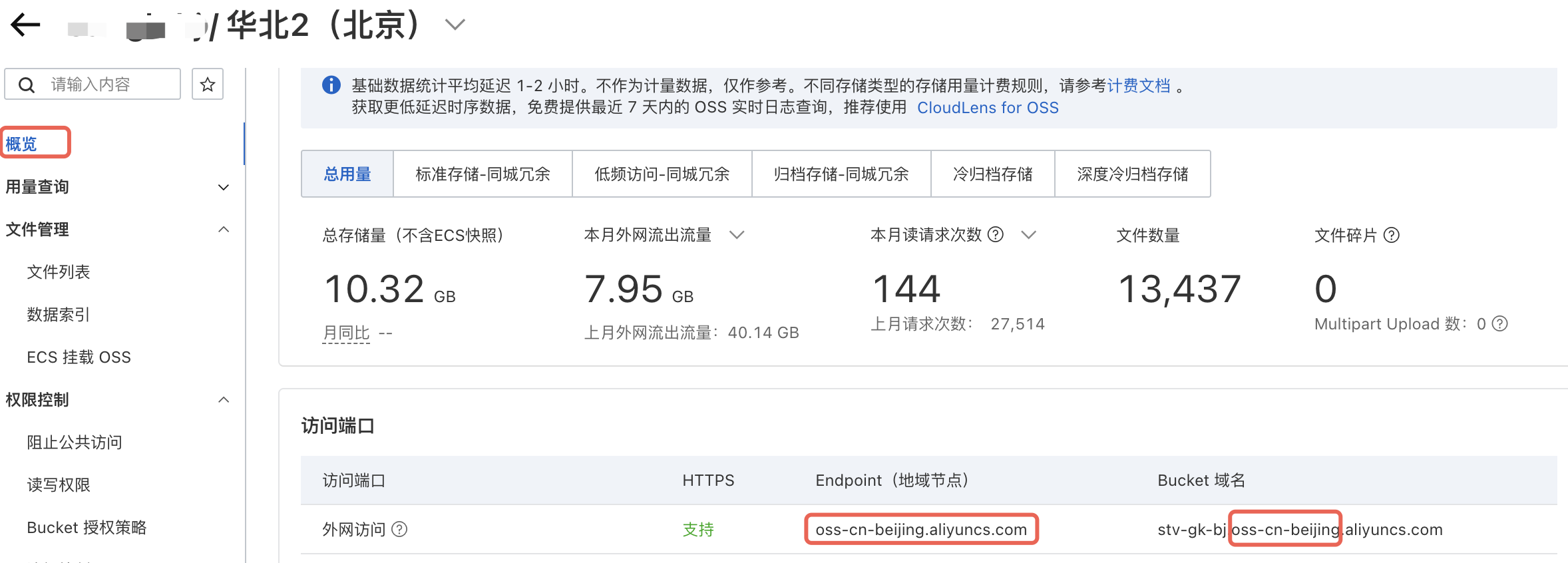Public Network Data Synchronization
Feature Overview
The Data Synchronization feature provides a high-speed, stable data transmission channel between your instance and external cloud storage services (such as public cloud drives or object storage). It enables easy data migration, backup, and sharing. When you need to exchange data between an instance and personal cloud drives or enterprise-level object storage, you can transfer efficiently within the platform without routing through a local computer.
Important Note: Before use, you must complete the authorization for the corresponding cloud storage service. See the instructions below for detailed guidance. The current version supports Baidu Netdisk and Alibaba Cloud OSS. More services (such as Tencent Cloud COS) will be added in future versions.
1. Public Cloud Drive Synchronization
You can click the Data Synchronization button on the container instance list page to access the Cloud Drive Management and Local Directory views.
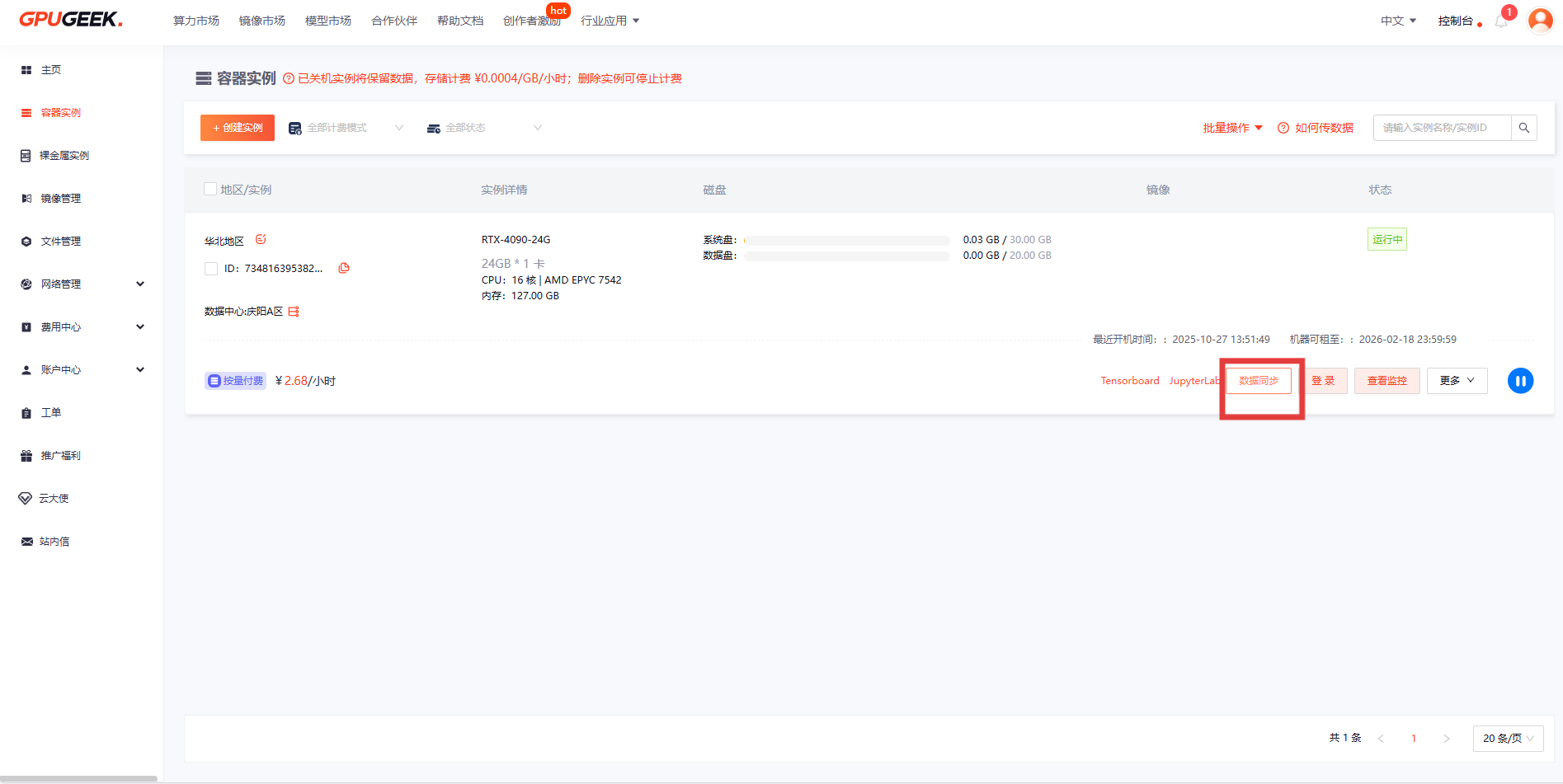
1.1 Cloud Drive Management
Connect to major third-party cloud drives to quickly import data. The feature also supports mainstream OSS object storage platforms to meet enterprise-level data import needs.
① View the list of authorized drives on the left panel.
② View the current drive’s file directory on the right panel.
③ You can click Download to download files/folders to the current instance. (Default download path: /gz-data/tmp, path cannot be modified). After the download is complete, you may move the files as needed.
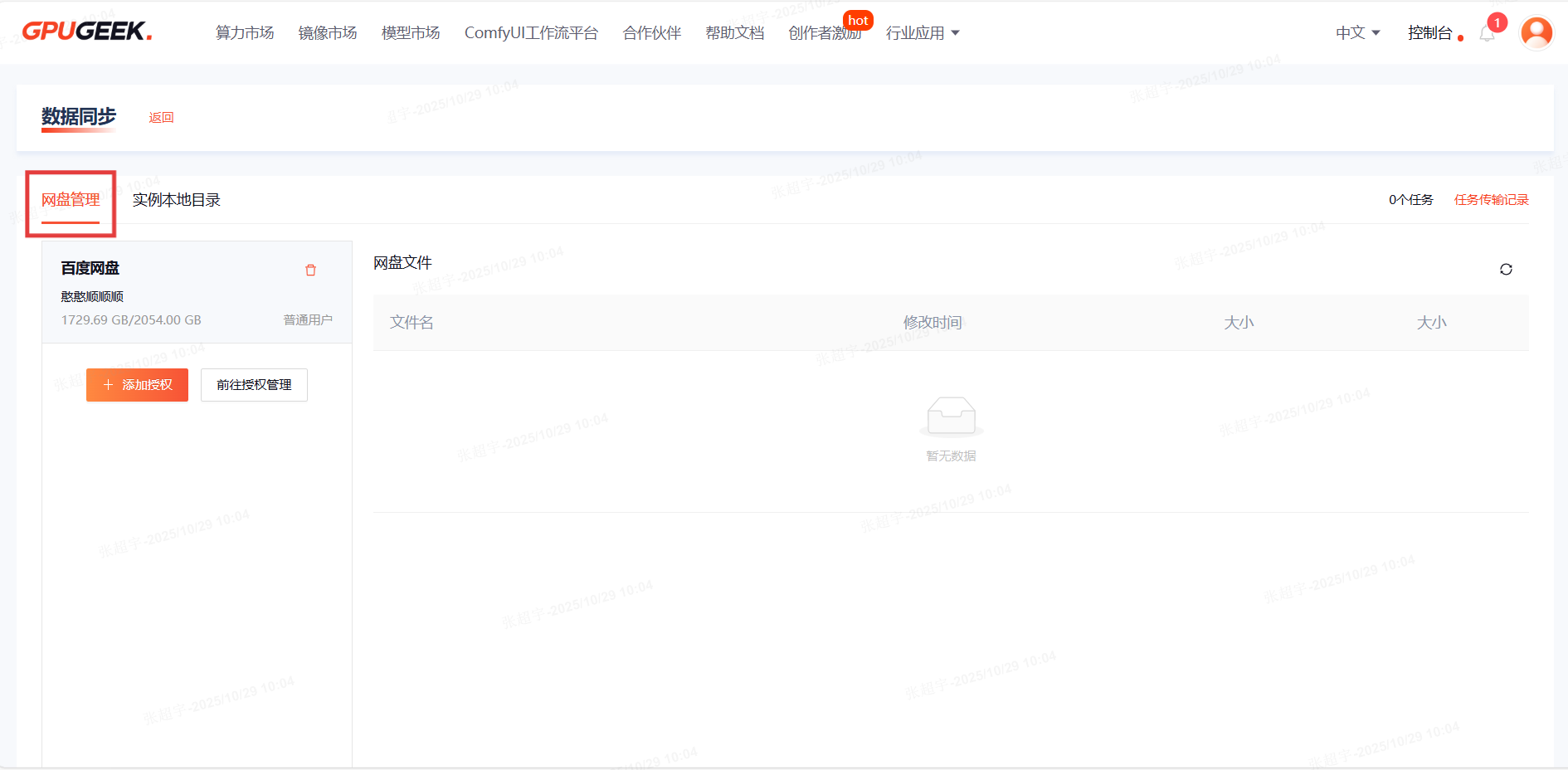
1.2 Instance Local Directory
Here you can view the local directories of the system disk and data disk of the current instance and upload files to the default cloud drive location.
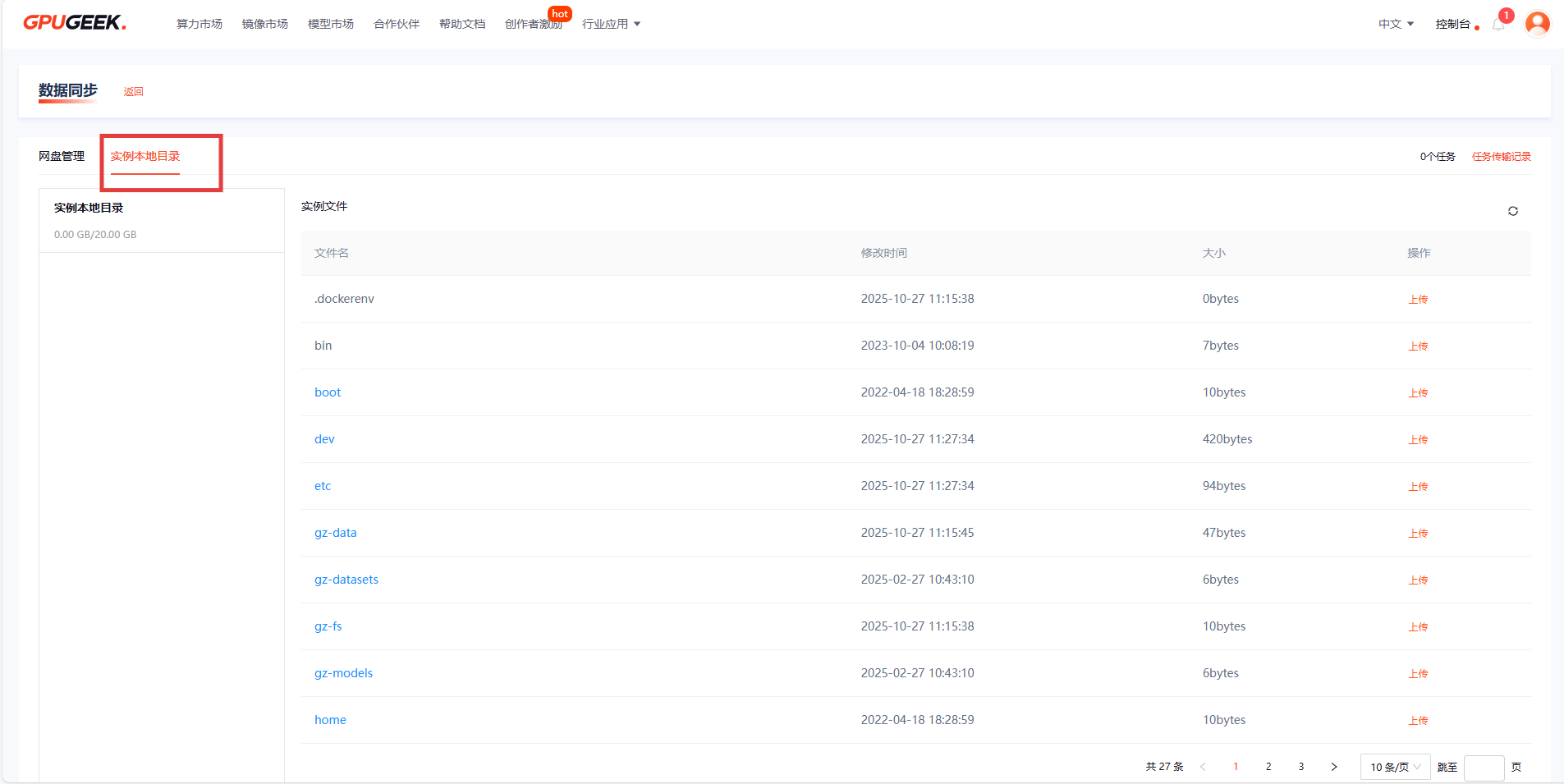
1.3 Transfer Task Records
You can view your data transfer task records on the right side of the synchronization list.
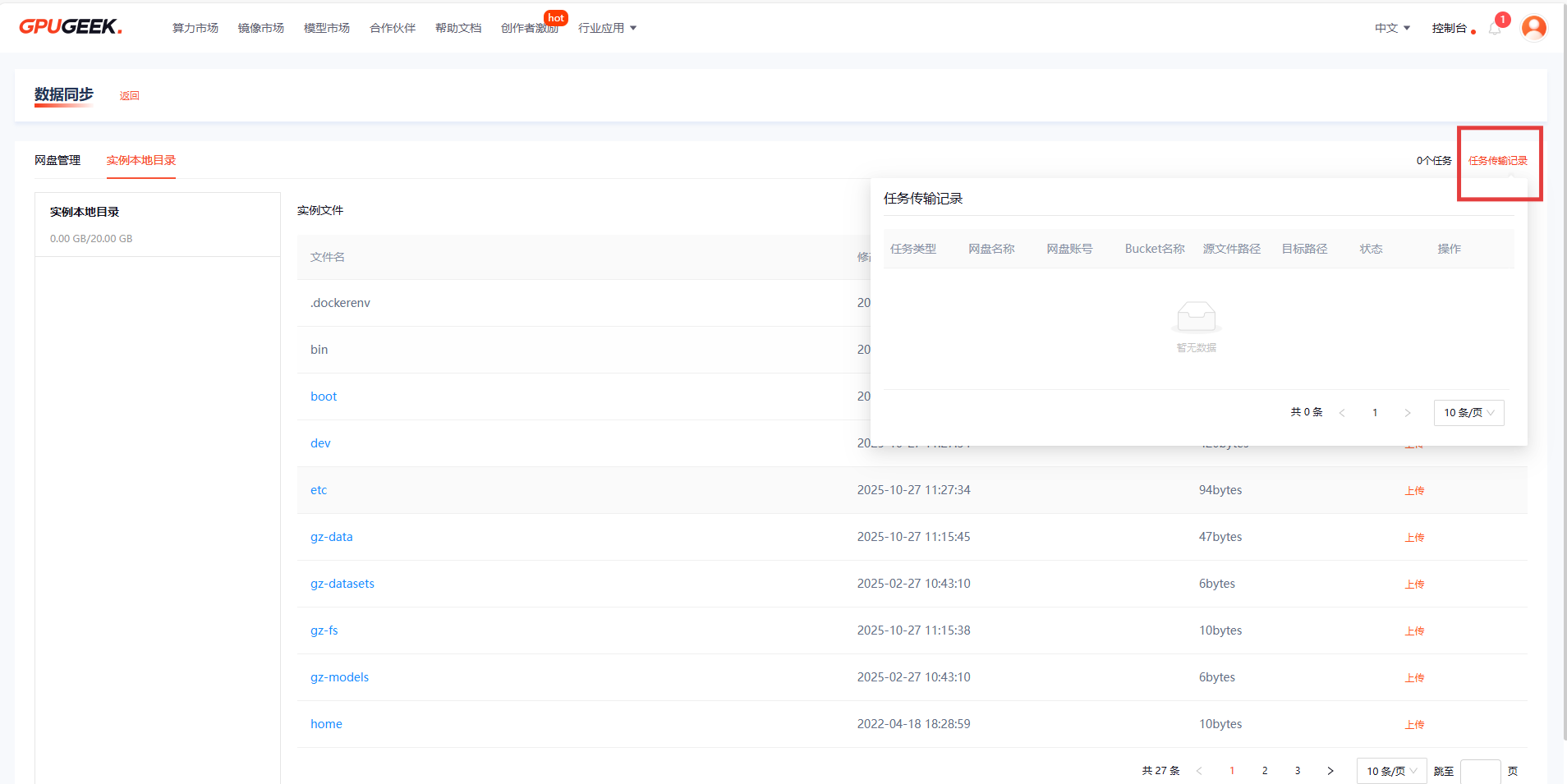
① The instance must be powered on to access data synchronization.
② Supported regions: Northwest Zone 1, APAC Zone 1, APAC Zone 3, North America Zone 1.
③ Upload and download speeds depend on network load and Baidu Netdisk membership level.
Baidu Netdisk:
1. Speed limits: Non-members’ upload/download speeds depend on Baidu Netdisk’s own restrictions. Members’ upload/download speeds are up to 10 MB/s.
2. Upload file size limits:
①Regular users: up to 4 GB per file
②Members: up to 10 GB per file
③Super Members:
V1–V2: up to 300 GB
V3–V4: up to 500 GB
V5–V6: up to 800 GB
V7: up to 1024 GB
V8: up to 1200 GB
V9: up to 1500 GB
V10: up to 2048 GB
2. Public Cloud Drive and OSS Authorization Management
To use public cloud drive and OSS services, you must first complete authorization. There are two paths to authorize:
① Click the Data Synchronization button in the container instance list and complete authorization on the Cloud Drive Management page.
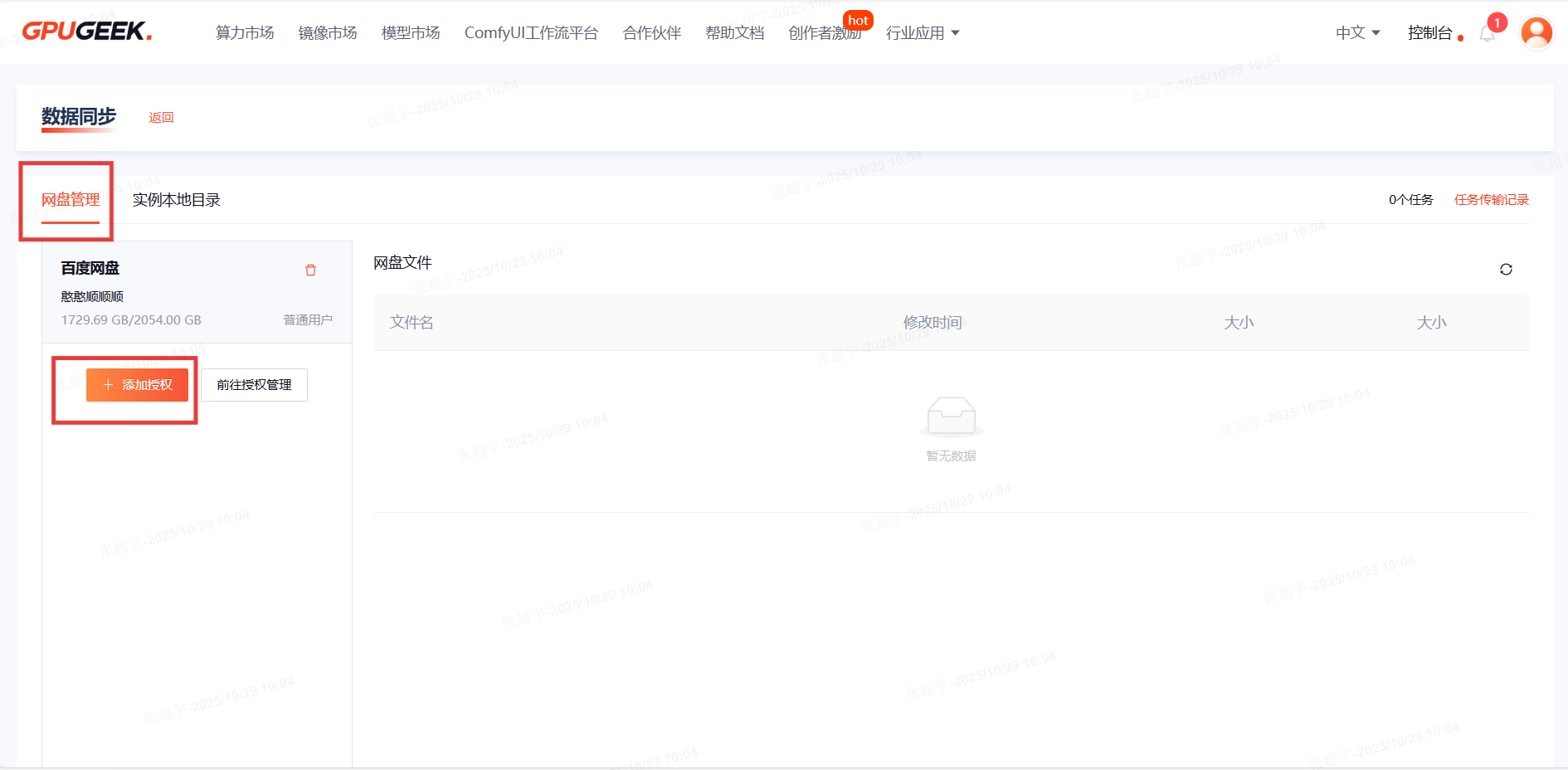
② Alternatively, complete authorization in the Account Center → Security Settings page.
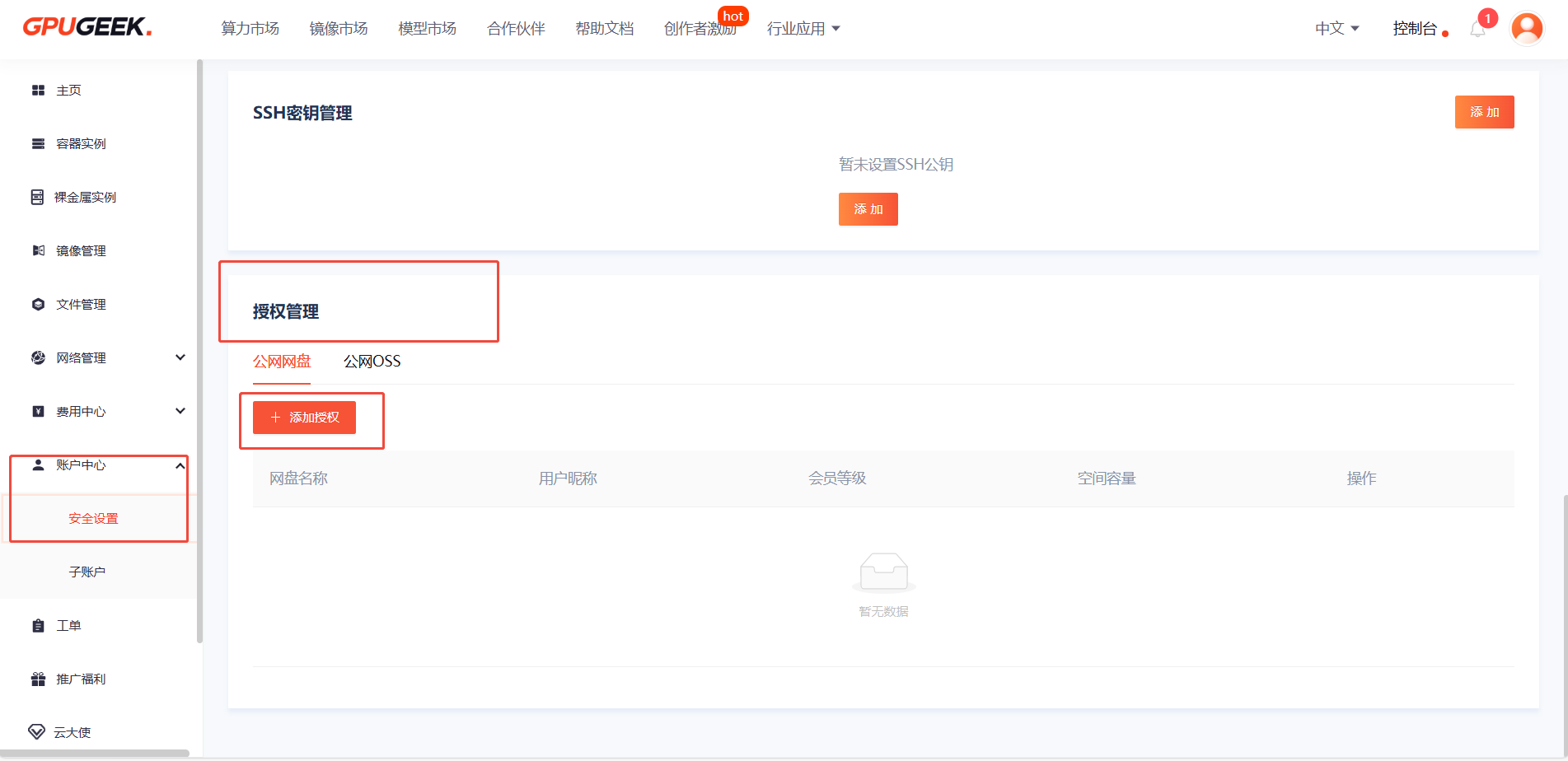
2.1 Baidu Netdisk Authorization
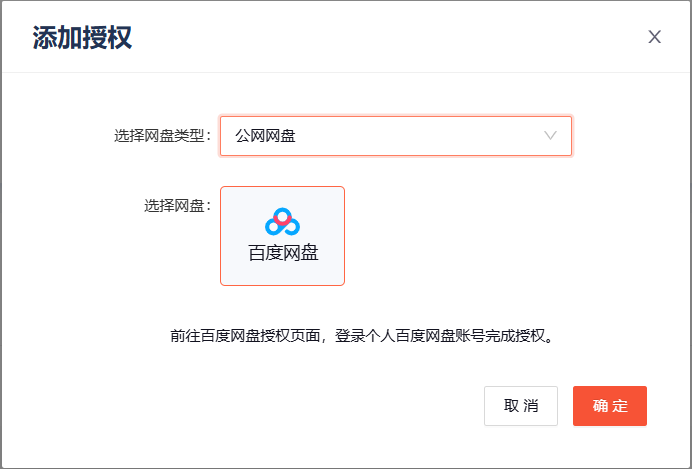
① Select Cloud Drive Type: Public Cloud Drive ② Choose Baidu Netdisk
2.2 Alibaba Cloud OSS Authorization
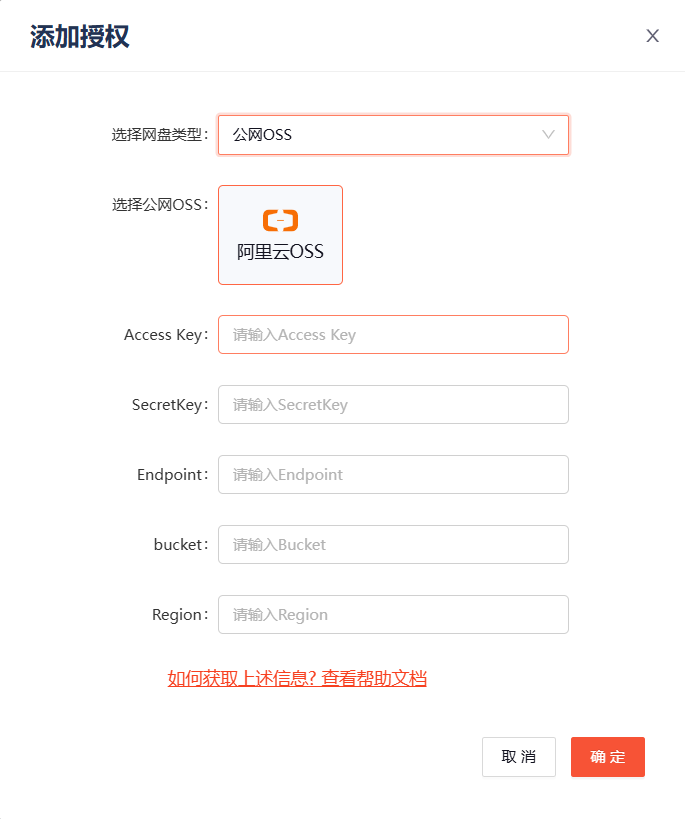
① Select Cloud Drive Type: Public OSS
② Choose Alibaba Cloud OSS
Fill in the authorization information:
1、AccessKey and SecretKey: Obtain these from your Alibaba Cloud account center.

2、Bucket:The name of your OSS bucket.
3、Address:Obtain from the bucket overview page under Access Endpoint, e.g.,oss-cn-beijing.aliyuncs.com
4、Region:Extracted from the middle part of the bucket domain, e.g.,oss-cn-beijing