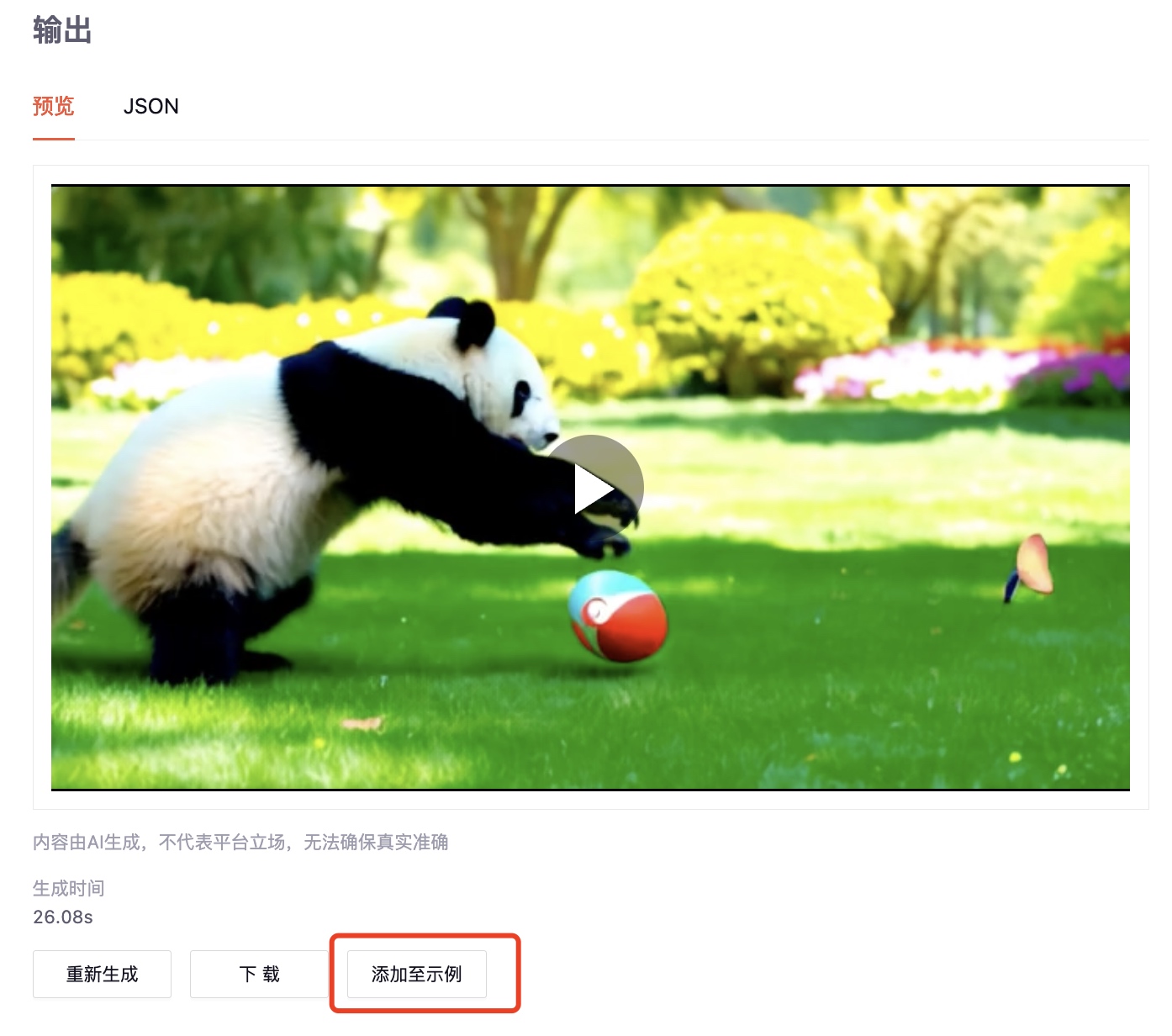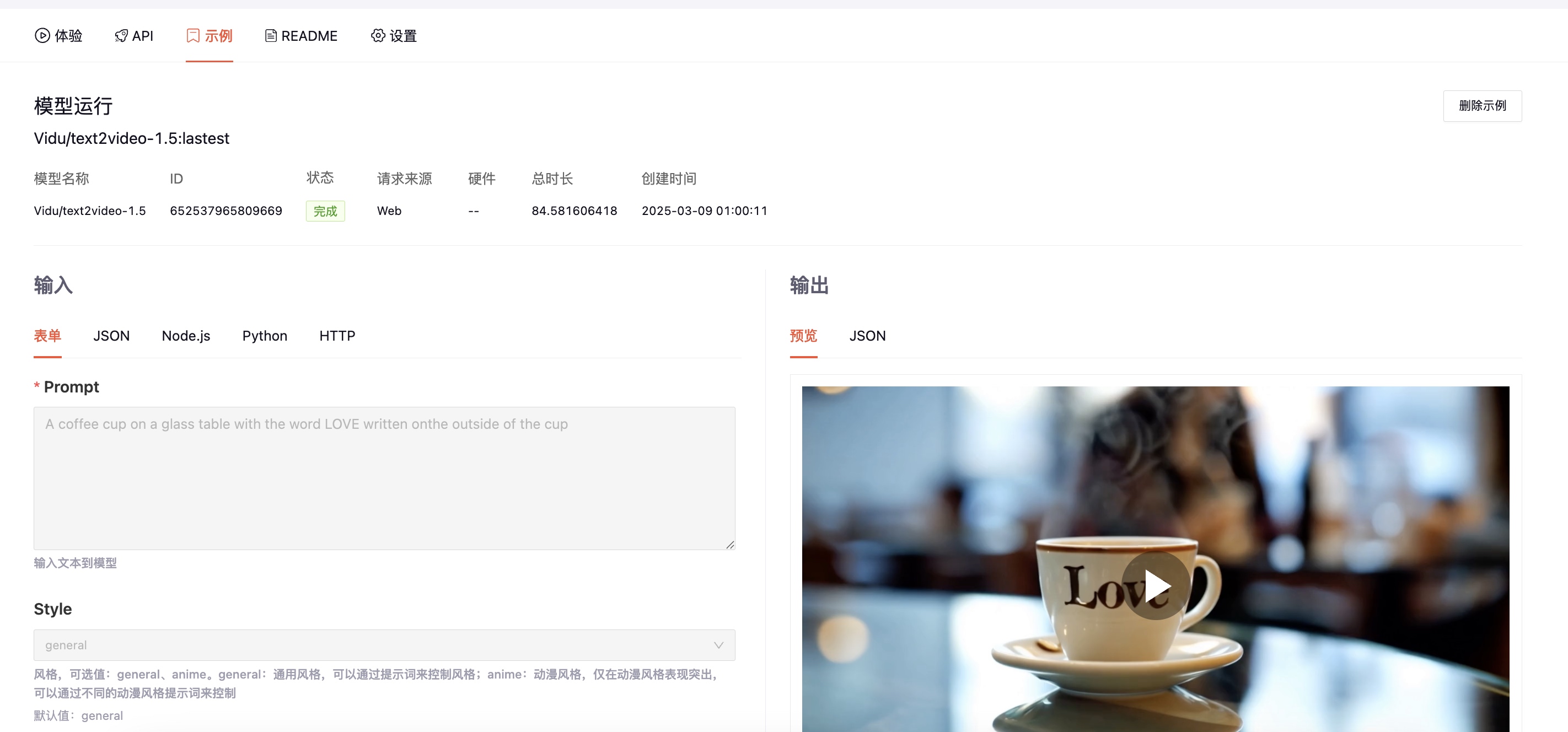Model Creation
You can create your own model and push the custom model to the platform (see Model Upload). The model can be set as public for all users or kept private. By selecting suitable hardware, you can provide the optimal model inference experience.
Go to the My Models page and click Create Model to enter the model creation page.
Basic Information
Fill in your model name. Please use English letters, numbers, and hyphens - for naming.
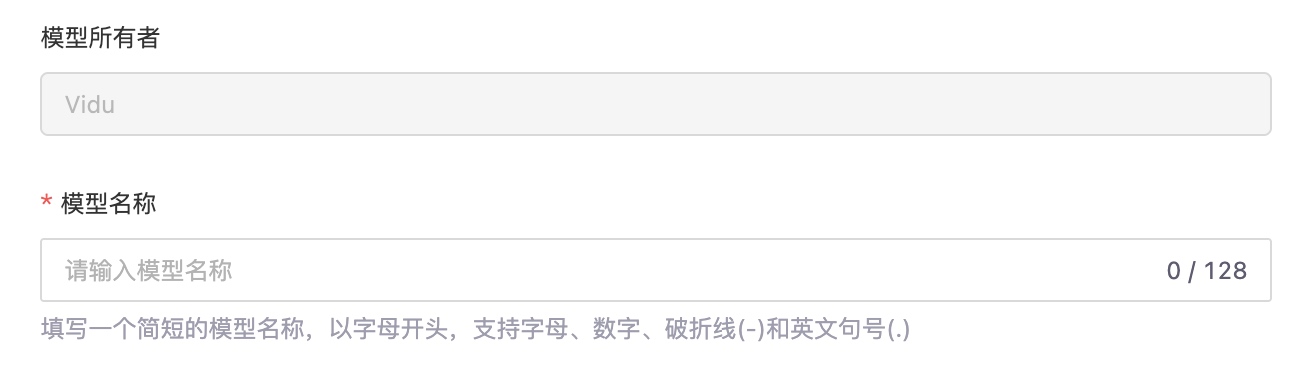
Confirm your user identifier prefix, which will be part of the model name, e.g., GpuGeek/DeepSeek-R1-671B. You can edit your user identifier in the model management page, but it can only be changed once per month.
Set Model Attributes
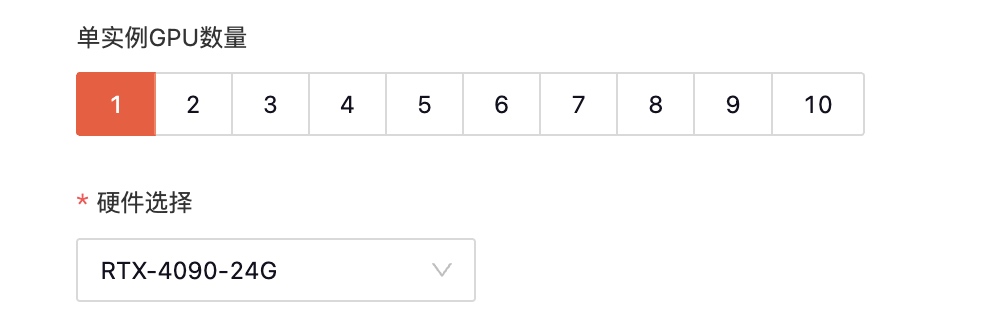
- Public Model: A model open to everyone. Anyone can experience or call it, with fees charged only to the caller.
- Private Model: Only you can see this model.
Note:
- Each model can only be set as private at the time of initial creation. After you complete the model push and provide a model description and README, you can edit the model to be public.
- Public models will undergo backend review, which will be completed within 1 business day. You can check the review status at any time.
Select Hardware��
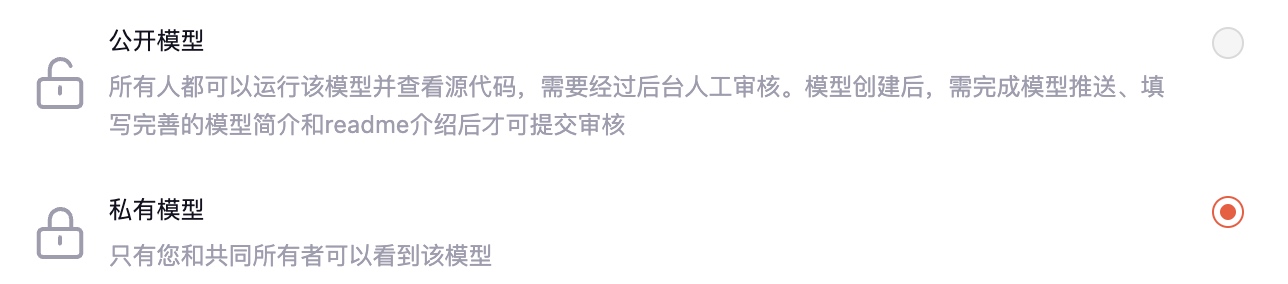
Specify the type of hardware your model will run on. Based on the model task type, parameter size, and other performance requirements, choose suitable hardware to push your model.
Click Save to complete model creation.
Model Push
A newly created model cannot run immediately. You need to use the model push tool Gear to push your custom model to the GpuGeek platform. For details, see Model Upload.
Improve Model Information
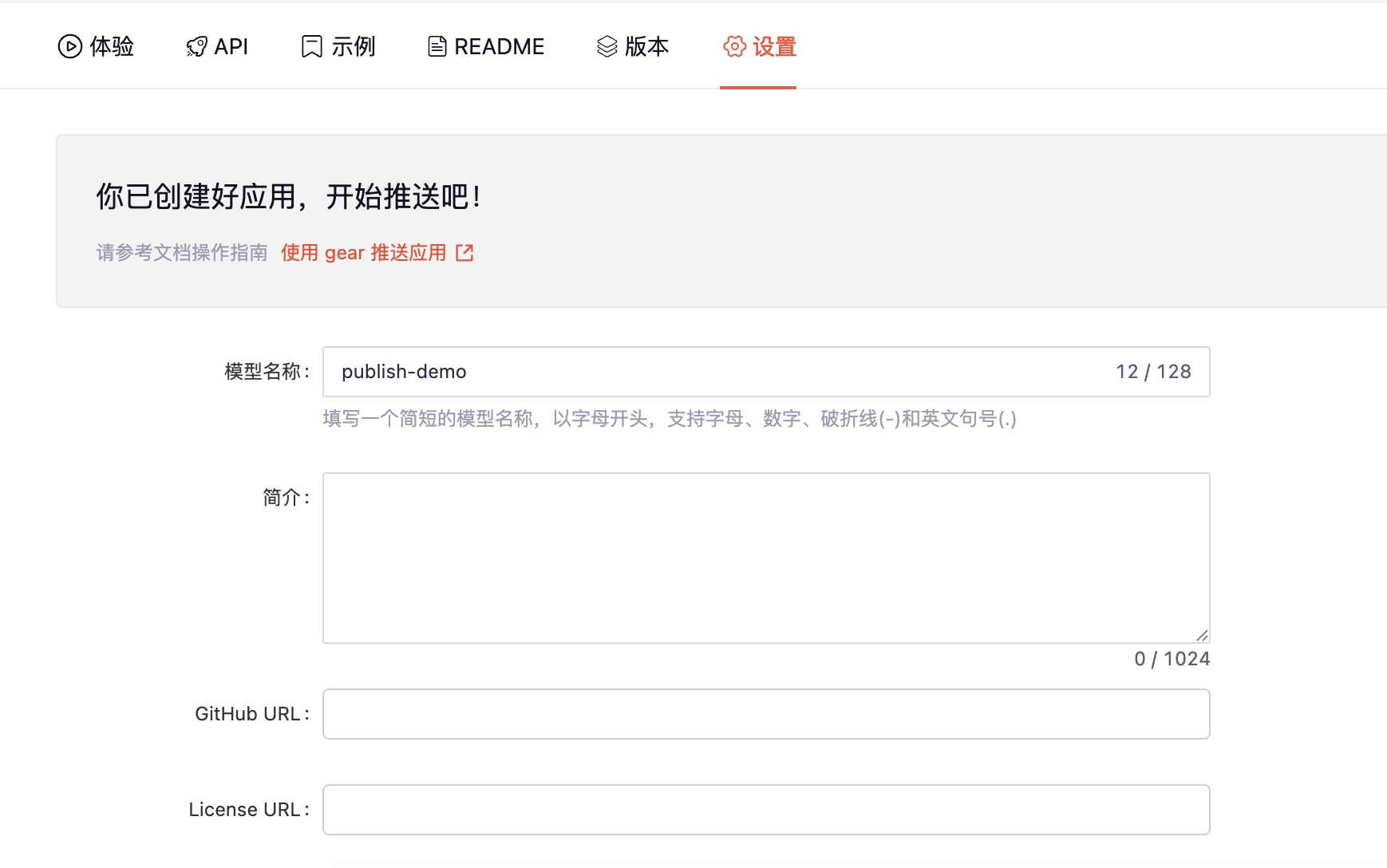
Model Description
Write a concise introduction to the model to help other users quickly understand its features.
README
Write a README for your model to describe its purpose or features. A complete README should include the following:
- Features or functions of the model
- How to use the model
- Common use cases
- Usage limitations
- Detailed model information (e.g., architecture, training data, performance metrics)
- Application scenarios
- Troubleshooting
- Citations and acknowledgments
Add Examples
You can call the model in the experience area after it has been pushed, and add the best output results to the examples. This helps other users quickly understand the best practices and output effects of the model.